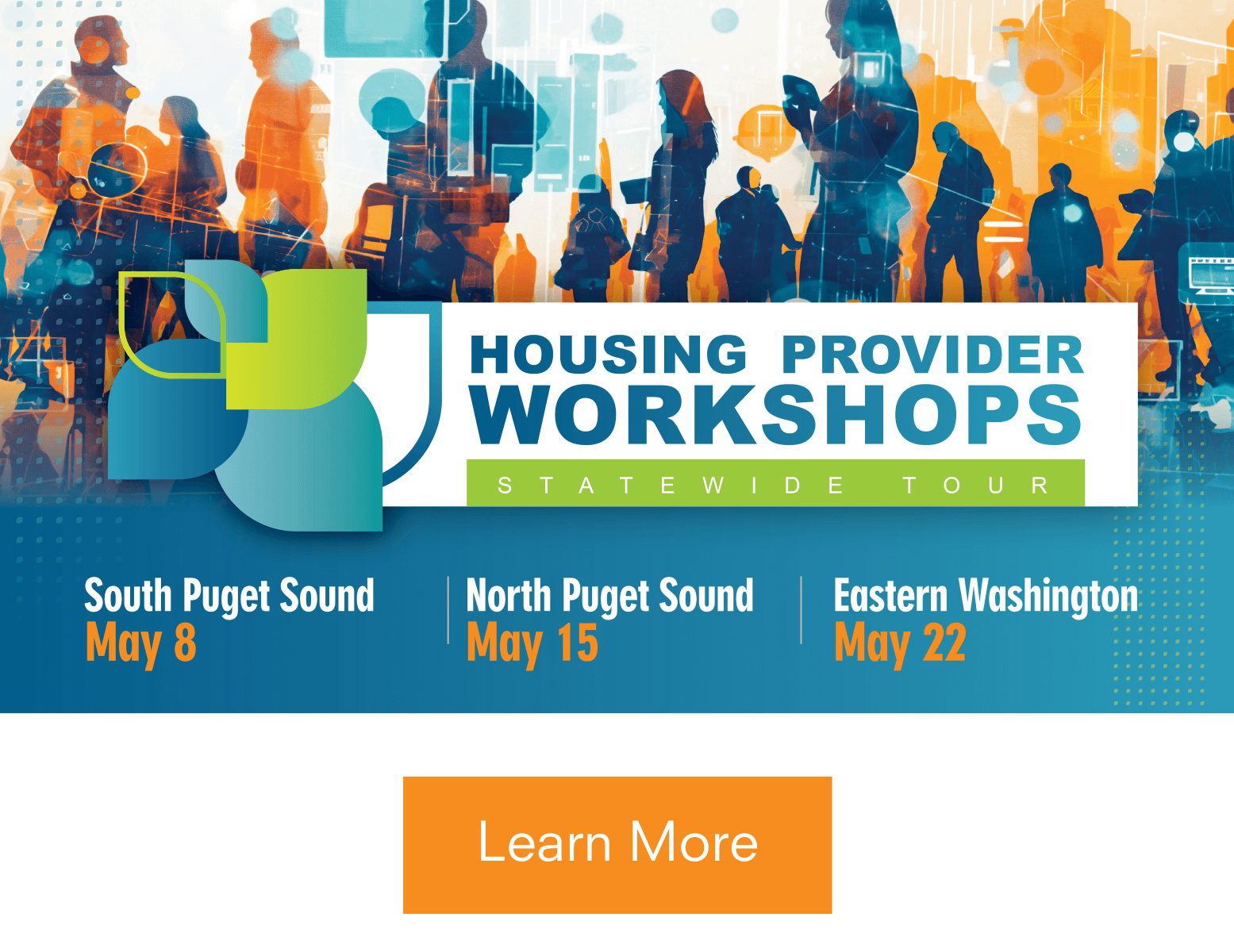RMAP is Resigning
A few years ago, RHAWA launched a new RMAP as a very promising platform for members to do online lease signing and tenant screening while taking advantage of single sign on, while that was possible, we have encountered more challenges than previously anticipated.
For years RMAP kept all your screening applications, leases, addendums and disclosures in one place allowing you to easily refer back to and to do lease renewal; however, as time went by we started to notice that the platform has several glitches, is counter intuitive, and not user friendly, to aggravate the matter, the online rent pay capability is delayed and might take longer than expected to become a reality.
With great sadness we would like to announce that, due to prolonged technical difficulties, we will be resigning from the RMAP platform in October 2023.
Before and immediately following RMAP’s shutdown, you will be able to save a printable copy of all your files stored in RMAP. This includes applications, leases, and addendums.
We recommend switching to Instascreen (QuickApp), RHAWA’s other screening software for screening services only.
Saving Files from RMAP
From the main tab in the RMAP page, go to Applications, then you will need to start saving each and all applications from both Pending and Archived (if you have any documents there).
Pending Tab
Click on the applicant’s name, then click on Entire Application to save it, see below.
Any documents under Authorization files are not included in the Entire Application and must be saved separately if it shows under Authorization. You must do it for all documents listed. If you have any additional documents under Uploads, for example, Copy of Government Issued ID, etc.
For a copy of the screening report, click on View Report to download and save it.
After you download and save all documents under Applications, locate the Households tab at the top of the page and click on it.
Locate the first household under Current Household, note that the household needs to be Current to be saved, any future or pending household not completed can’t be saved.
Downloading & Saving Current Households
On the left-hand side locate the first property, click on the first blue heading, then click on Leases, see below.
After locating the Leases tab, you’ll need to individually save each lease showing here. Click on Download and save it. See below.
Make sure a designated folder has been created on your computer and that you can easily locate it after saving each and all documents.
If you have any questions about Instascreen, need help login, recovering your ID, please email screening@RHAwa.org for more info. In the meantime, please reach out to this email if you require assistance saving documents or have additional questions.